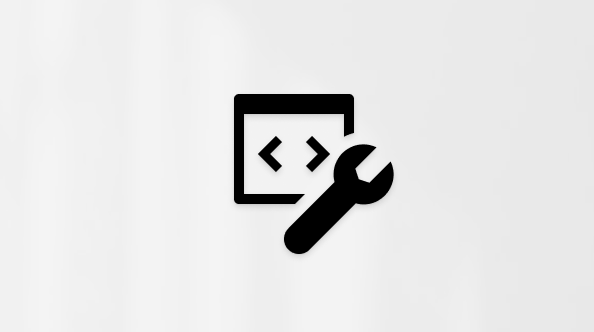如何更新 Microsoft 365 或 Office for Windows
Applies To
Microsoft 365 专属 Excel Microsoft 365 专属 Word Microsoft 365 专属 Outlook Microsoft 365 专属 PowerPoint Microsoft 365 专属 Access OneNote for Microsoft 365 Excel 2024 Word 2024 Outlook 2024 PowerPoint 2024 Access 2024 OneNote 2024 Office 2024 Excel 2021 Word 2021 Outlook 2021 PowerPoint 2021 Access 2021 Office 2021 OneNote 2021 Excel 2019 Word 2019 Outlook 2019 PowerPoint 2019 Access 2019 Office 2019 Excel 2016 Word 2016 Outlook 2016 PowerPoint 2016 Access 2016 OneNote 2016 Project 专业版 2016 Project Standard 2016 Office 2016 Microsoft 365 家庭版 Microsoft365.com Office 商业版 Office 365 小型企业版 由世纪互联运营的 Office 365 InfoPath 2013 InfoPath Filler 2013使用 Mac? 请参阅自动检查 Office for Mac 更新。
如果不确定你拥有的 Office 版本,请参阅我使用的 Office 版本是什么?
如何更新 Office for Windows
若要检查 Office for Windows 更新,请执行以下作:
-
打开任何 Office 应用(如 Word)并创建新文档。
-
如果打开 Outlook) ,请转到 文件 > 帐户 (或 Office 帐户 。
-
在“产品信息”下,选择“更新选项”>“立即更新”。
注意: 如果不能立即看到“立即更新”选项,可能需要先单击“启用更新”。
-
Office 完成检查和安装更新后,关闭“已是最新版本!”窗口。
也可使用“更新选项”按钮来“禁用更新”或“查看更新”,查看之前安装的更新。
Office for Windows 更新不起作用?
如果 Office for Windows 更新不起作用:
-
确保电脑已连接到 Internet。
-
如果缺少“更新选项”且只有“关于”按钮,则表示你有批量许可证安装或公司正在使用“组策略”管理 Office 更新。 请尝试 Microsoft 更新或联系公司的技术支持。
-
若要手动下载更新,请参阅 Office 汇报。
-
如果想要更新 Office 但无法打开任何 Office 应用,请尝试 修复 Office。